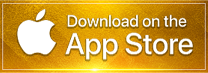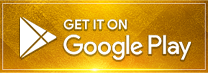Here is a detailed description of the interfaces in the game:
Login Interface:
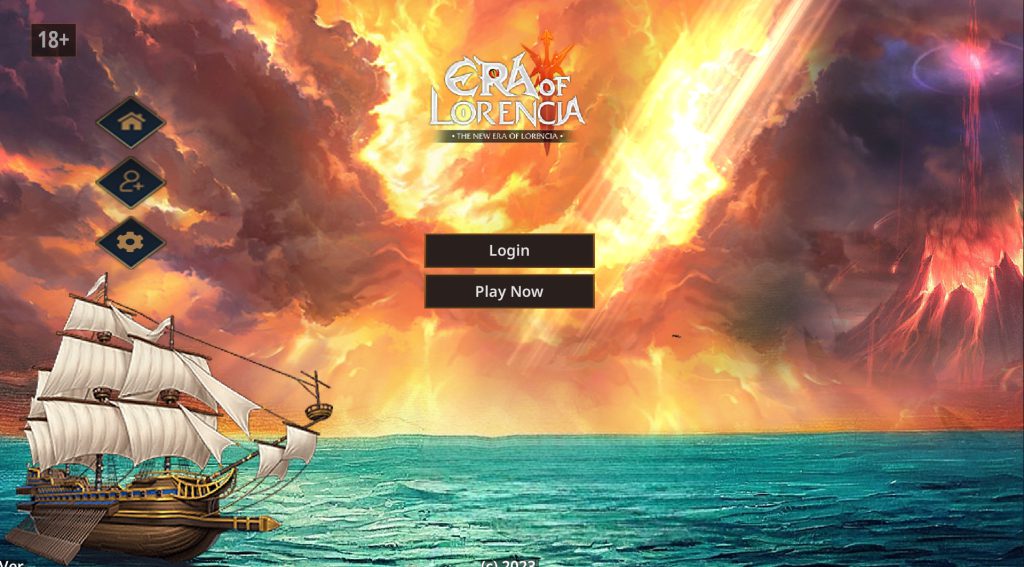
1. Log In: This button allows you to enter your account information and password to access the game.
2. Play Now: If you have previously logged in and saved your account, you can press this button to quickly join the game.
3. Function Shortcut:
- Home Icon: By clicking here, you can quickly access the game’s homepage.
- Register Icon: If you don’t have an account, you can use this button to create a new account.
- Settings Icon: Here, you can adjust the game’s settings such as graphics, sound, and language.
Character Creation Interface:
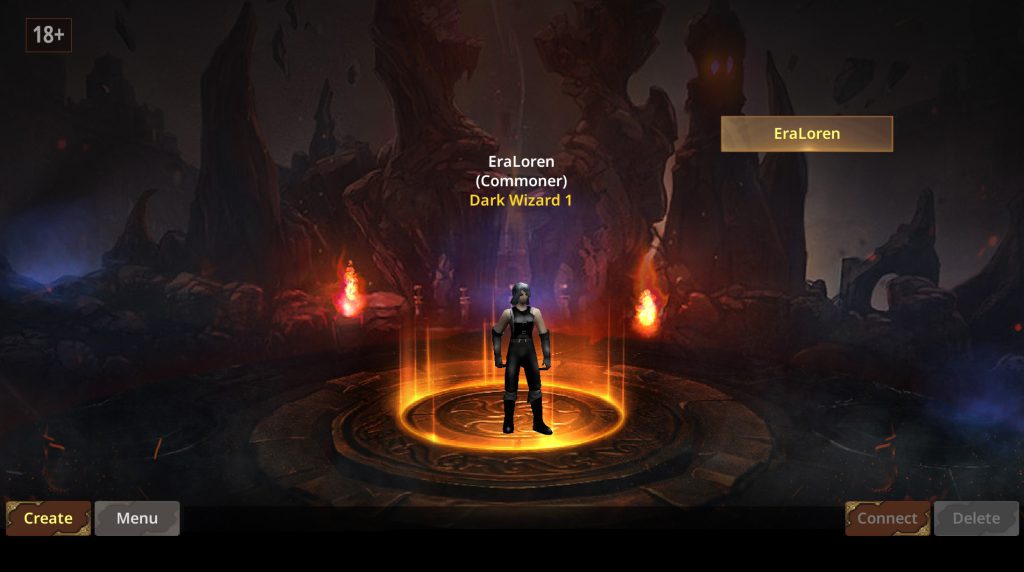
1. Create: Use this button to create a new character. You can choose the race and customize the details to create a character to your liking.
2. Menu: This menu includes a list of features such as selecting a server and configuring other options in the game.
3. Connect: After you have created a character, press this button to connect to the game with the character you’ve created.
Character List: Here, you can see a list of all the characters you have created. You can select a character by double-clicking on the name or selecting the character and then pressing the “Connect” button.
4. Delete: This button allows you to delete a character if you wish.
In-Game Interface
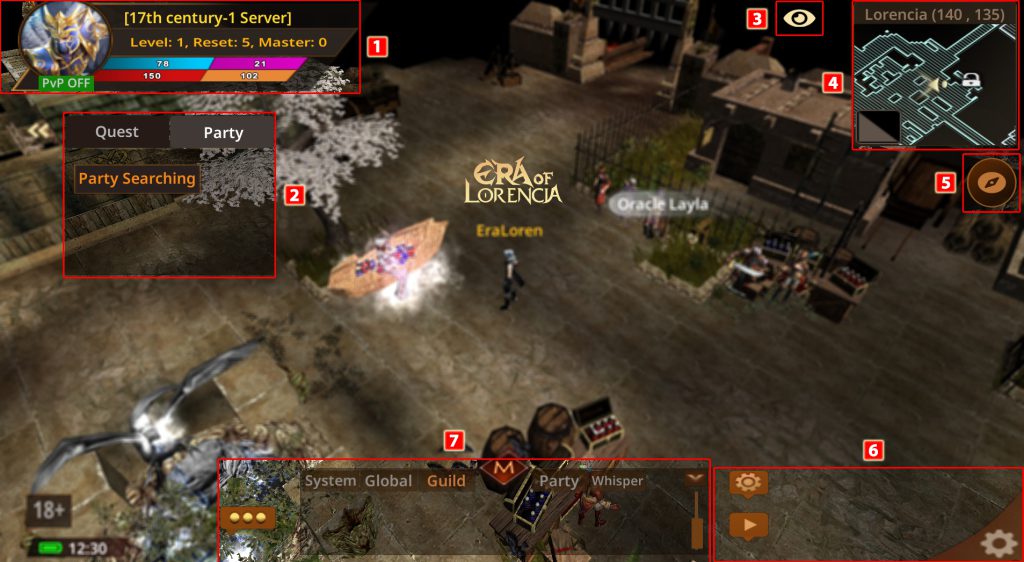
1. Character Information: Stats and character details; click on the character avatar to open the feature list.
2. Quick Access to Quest – Party: Shortcut key to open character quests, search for and set up parties.
3. Zoom Icon: zoom in and zoom out.
4. Quick Access to Maps: Access the map list and view character location on the map; click on a location on the map to move to the desired spot.
5. Menu Icon: Quickly access the feature list.
6. Quick Setup for Skills, Health Potions, Auto Mode, and Auto Run.
7. Chat Frame.